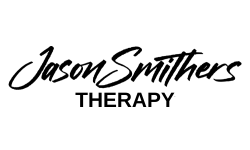SELF-PUBLISHING A CHILDREN’S BOOK: A GUIDE FOR CHILDREN (AND ADULTS)
Self-Publishing a Children’s Book: A Step By Step Guide
There’s a great feeling that comes from your child taking on the same interests as you. My eight-year-old daughter decided she wanted to write books, just like her dad. I told her that if she wanted to get into self-publishing her own work, I would walk her through the whole process. By the end she will have done all of the storyboarding, writing, illustrating, page layout, font selection, credits page, cover design, and all the administrative details that go along with self-publishing your own work. She will also pay all the upfront costs, but in turn, keep all the money she earns on this project. Did I mention she is eight-years-old?
My hope in documenting all of this is that you can not only cheer my daughter on as an artist putting her work out there but to also have the curtain pulled back on every single detail it will take to publish your own children’s book!
STEP 1: STORYBOARDING
The first step was for her to begin storyboarding her ideas on paper. We used a free storyboard template provided by Debbie Ridpath Ohi you can download HERE.
The idea is to layout your story visually so you can get an idea of how the pages will flow from one to the next and if there are any glaring issues of concept. She did quick sketches of each page and a general idea of what each character would say. She was able to catch one big inconsistent part of her story just by seeing it all laid out in front of her.
My daughter used a free picture book template provided by Debbie Ridpath Ohi
Photograph by Jason Smithers
STEP 2: ILLUSTRATING
Once she was happy with her storyboard, she moved on to illustrating her book. I love the PROCREATE APP for the iPad. It’s a very powerful interface that syncs with Photoshop flawlessly and simple enough for a child to figure out. You can work in layers and export your work as a .PSD straight to Photoshop. I should note that before starting her illustrations in Procreate, she had no experience with this app. It took her only an evening to get comfortable with the layout and controls. I would highly recommend it for beginners. If you are a self-publisher that doesn’t consider yourself an illustrator, no problem! You can pair up with some awesome artists through a service like Upwork.
STEP 3: EXPORTING AND ADDING TEXT
I should mention that this probably isn’t the best way to add text, but it was the way I thought would make the most sense for my daughter. After she finished with all of her illustrations, she labeled them and exported to Photoshop to add text. She used Dafont.com to select a free font that she liked for the tex then imported the font into PS. In Photoshop, she added the text to each page and placed the words on the paper where she felt worked the best. I reminded her to stay away from the edges with her illustrations and text so her work doesn’t get cut off in printing.
Steps 4-6:
In the next part of this series, I will cover acquiring your book identifier (ISBN) as well as choosing who will print and distribute your work.